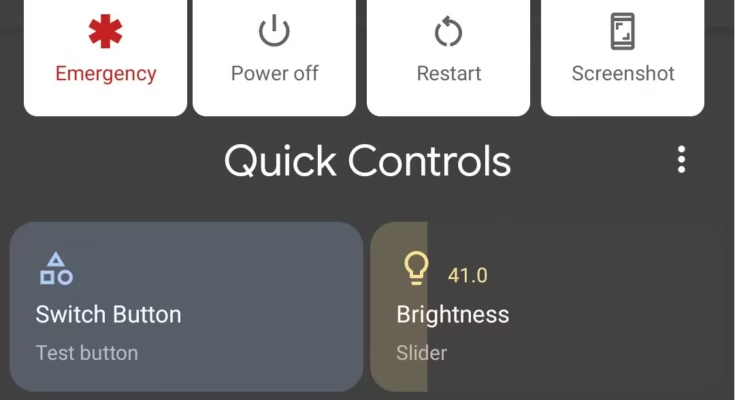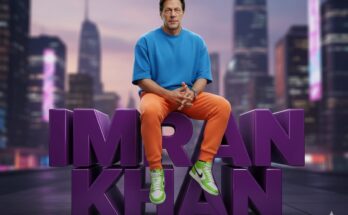Most Android users think of the power menu as just a basic tool to turn the phone off or restart it. But what if I told you that this simple menu can become a powerful shortcut hub, making your device much more efficient and personalized? With the Power Menu Control app, you can transform your Android experience completely.
In this detailed guide, we’ll explore everything you need to know about this underrated app: what it does, why it’s useful, how to set it up, and the advantages it offers for both casual users and Android enthusiasts.
What Exactly Is Power Menu Control?
The Power Menu Control app is a unique Android application that gives you the ability to modify the options you see when you long-press the power button. Normally, your device might only show options like Power Off, Restart, or Emergency Mode. However, with this app, you can add custom shortcuts, remove functions you never use, and even adjust the design of your power menu to match your style.
This level of control is rare and exciting because it allows you to make one of the most frequently used menus on your phone more useful and user-friendly.
Main Benefits of Using Power Menu Control
Why should you bother customizing your power menu? Let’s look at some of the top advantages:
1️⃣ Faster Access to Essential Tools
Imagine being able to activate your flashlight, take a screenshot, or turn on Do Not Disturb directly from your power menu. No need to swipe through different panels or open apps — everything is right there.
2️⃣ Cleaner, Simpler Interface
Many Android devices come with a cluttered power menu that has options you probably never use. Power Menu Control allows you to remove those, resulting in a cleaner and more streamlined interface.
3️⃣ Improved Security Features
You can add a Lockdown option to quickly disable biometric unlocking and secure your phone instantly. This is especially useful in situations where privacy is a priority.
4️⃣ Personalized Design
With different themes and layout options, you can match your power menu to your phone’s overall look, whether you prefer dark mode, colorful icons, or a minimalist style.
5️⃣ More Power Without Root (and Extra for Rooted Users)
A big plus: many features work even without root access, but if you have a rooted device, you can unlock even deeper customization.
How to Install and Use Power Menu Control
Here’s a step-by-step process to help you get started with this app easily:
Step 1: Download the App
Get Power Menu Control from the Google Play Store or the developer’s official website. Always download from trusted sources to avoid security risks.
Step 2: Give Necessary Permissions
Depending on your phone and Android version, the app may ask for special permissions to modify system settings. Carefully follow the prompts to enable them.
Step 3: Start Customizing
Once you open the app, you’ll see a list of available options for your power menu. You can choose to add or remove items, change icons, and adjust the arrangement to suit your needs.
Step 4: Save and Apply Changes
After setting it up, save your preferences. The next time you press and hold the power button, you’ll see your brand-new customized menu in action.
Who Should Try Power Menu Control?
The app is a great fit for:
- Tech enthusiasts who enjoy fine-tuning every part of their phone.
- Busy professionals who want quicker access to key features.
- Security-conscious users looking to add extra protection.
- Minimalists who love a clean and straightforward interface.
Things to Keep in Mind
✅ Always back up your settings before making big changes, especially if you’re using a rooted phone.
✅ Be cautious when granting advanced permissions — only allow what is necessary.
✅ Check for updates regularly, as new features and security improvements are often released.
Alternatives to Consider
If you’d like to explore other options, here are a few apps that offer similar customization:
- Power Menu Controls — Another great app with easy-to-use options.
- Quick Reboot — Primarily focused on rebooting options but useful for advanced users.
- System UI Tuner — For users who want deeper tweaks beyond the power menu.
However, Power Menu Control stands out because of its balance between ease of use and powerful customization.
Frequently Asked Questions
❓ Do I need root access to use Power Menu Control?
No! Most of the core features work without root. But if you do have root access, you can enjoy additional advanced customization options.
❓ Will this app drain my battery?
Not at all. Once set up, it works in the background without affecting your battery life.
❓ Can I go back to the default power menu later?
Yes, you can easily revert to the default settings anytime from within the app.
Final Thoughts
The Power Menu Control app proves that even the smallest changes can have a big impact on how you use your smartphone. By turning the basic power menu into a powerful tool, you can save time, increase productivity, and personalize your device to a whole new level