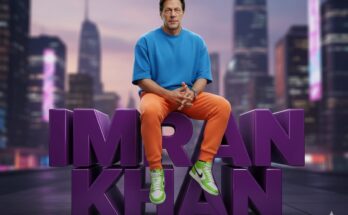The Remap Your Keys App is a powerful tool that allows users to reconfigure their keyboard layout, customize key functions, and create personalized shortcuts. This app provides flexibility for those looking to optimize productivity, streamline workflows, or simply personalize their typing experience. In this blog post, we’ll dive into how Remap Your Keys works, its top features, and how you can use it to enhance your keyboard’s functionality for more effective use.
What is the Remap Your Keys App?
The Remap Your Keys App is a software solution that allows users to alter the functionality of their keyboard keys. With this app, users can assign new functions to keys, swap key positions, and create custom shortcuts tailored to their needs. It’s ideal for people who want to boost efficiency, enhance accessibility, or personalize their devices for gaming, programming, or any task that benefits from optimized key configuration.
Why Remap Your Keyboard?
Remapping keyboard keys offers several advantages:
- Enhanced Productivity: Remapping can significantly speed up tasks by assigning commonly used commands to more accessible keys.
- Personalized Workflow: Customize your keyboard layout to align with your work or gaming style, allowing for a smoother experience.
- Accessibility Improvements: Users with specific accessibility needs can assign complex shortcuts to single keys or reposition keys for easier access.
- Gaming Optimization: Gamers can remap keys to suit their playing style, creating a competitive advantage in fast-paced games.
- Extended Device Usability: Some laptops have limited key configurations; remapping can help bridge the gap between functionality and usability.
Key Features of the Remap Your Keys App
1. Custom Key Assignments
With the Remap Your Keys App, users can assign any function to any key. For instance, you can turn your Caps Lock key into a Search function, or transform the Escape key into a Play/Pause button. This flexibility allows you to set up your keyboard to suit your exact needs.
2. Create Personalized Shortcuts
The app allows you to set up keyboard shortcuts that perform multiple actions simultaneously, such as launching applications or executing commands. This is particularly useful for productivity and efficiency, allowing you to save time on repetitive tasks.
3. Swap Keys
Users can easily swap the position of keys if they find a certain arrangement more comfortable. This feature is helpful for individuals who frequently switch between keyboards or languages and want a consistent layout.
4. Disable Unused Keys
If certain keys tend to get in the way or are not needed, the Remap Your Keys App lets you disable them completely. This feature is useful for preventing accidental keystrokes and keeping the keyboard layout clean.
5. Game Mode Profiles
For gamers, the app includes the option to create unique profiles for different games. Each profile can have custom key mappings tailored to a specific game, which can easily be toggled on or off, enhancing performance without compromising functionality.
6. Multi-Device Syncing
Some versions of the Remap Your Keys App support multi-device syncing, allowing you to apply your customized keyboard settings across multiple devices, such as your laptop and desktop computer.
How to Use Remap Your Keys App: Step-by-Step Guide
Step 1: Download and Install
- Go to the App Store or Download Source: Download the app from the official website or a trusted app store.
- Install the App: Follow the installation prompts and grant necessary permissions.
Step 2: Select the Keys You Want to Remap
- Open the App: Launch the Remap Your Keys App.
- Choose a Key to Remap: Select a key on your keyboard that you wish to customize.
- Assign a New Function: Choose a new function for the key from the options provided or customize a command.
Step 3: Set Up Shortcuts and Profiles
- Create Custom Shortcuts: Use the app to assign custom shortcuts that streamline your workflow.
- Save Your Profiles: You can save multiple profiles based on different activities, such as work, gaming, or browsing.
Step 4: Apply and Test Your Settings
Once you’ve completed your customizations, apply the settings and test each remapped key to ensure it works as intended.
Remap Your Keys for Different Use Cases
1. For Productivity
The app is an excellent tool for professionals who want to streamline workflows. You can remap frequently used shortcuts (like Ctrl+C and Ctrl+V) to more accessible keys or create custom commands for tasks you perform often.
2. For Programmers
Programmers often rely on specific keys and shortcuts. Using the app, you can remap seldom-used keys to perform actions like opening the command terminal, debugging, or quick access to common syntax elements.
3. For Gamers
Gamers can create game-specific profiles with optimal key arrangements for improved response time. The app’s Game Mode Profile feature allows users to switch between profiles, enabling better performance without modifying the original keyboard setup.
4. For Accessibility
Remapping keys can make devices more accessible to users with physical disabilities. You can map complicated shortcuts to single keys or position keys in accessible locations for users with limited mobility.
Pros and Cons of Using Remap Your Keys App
Pros
- Increased Efficiency: Customize keys to create faster access to your most-used shortcuts.
- Enhanced User Experience: Tailor your keyboard layout to your unique workflow or gaming style.
- Compatibility Across Applications: Works with most applications and operating systems, providing universal functionality.
- User-Friendly Interface: Many versions of the app have a straightforward, easy-to-navigate interface.
Cons
- Learning Curve: It may take time to get accustomed to the new layout.
- Limited Free Features: Some advanced features may only be available in the premium version.
- Not Ideal for Shared Devices: Remapping may cause confusion for others who use the device.
Frequently Asked Questions (FAQs) about Remap Your Keys App
Q1: Is Remap Your Keys compatible with Mac?
A1: Some versions of Remap Your Keys are cross-platform, supporting both Windows and macOS. However, check compatibility before downloading.
Q2: Does remapping affect the physical keyboard permanently?
A2: No, remapping is software-based and does not alter the keyboard’s hardware. You can reset the settings at any time.
Q3: Can I remap keys for external keyboards?
A3: Yes, the app typically supports both built-in and external keyboards, allowing customization across multiple devices.
Q4: Will remapping slow down my device?
A4: Remapping generally has a minimal impact on system performance, though it’s wise to monitor performance if you’re using multiple customization apps.
Q5: Can I create shortcuts for specific applications?
A5: Yes, the app allows you to assign specific shortcuts for individual applications, enhancing productivity.
Final Thoughts: Why You Should Try Remap Your Keys App
The Remap Your Keys App offers a world of customization, making it an invaluable tool for anyone looking to optimize their typing experience, enhance productivity, or gain a competitive edge in gaming. With the ability to create custom shortcuts, disable unused keys, and tailor your layout to suit specific needs, it’s a versatile solution for both casual and professional users.
For users seeking efficiency and convenience, the Remap Your Keys App is worth trying. From daily tasks to gaming or programming, it gives you full control over how your keyboard functions, making it a top choice for those who prioritize a personalized and optimized workflow.