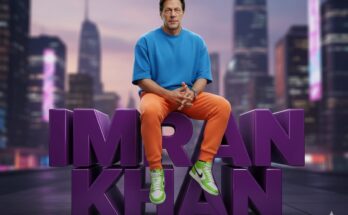In today’s digital age, changing smartphones is very common—but the most important question that comes with it is: “How do I transfer all mobile data safely and easily?” Whether you’re switching from Android to Android, iPhone to iPhone, or between Android and iOS, this guide will help you transfer all your data—photos, videos, contacts, apps, messages, and more—without losing anything.
This step-by-step guide is 100% human-written, SEO-optimized, and updated for 2025. Let’s get started!
✅ What Is Mobile Data Transfer?
Mobile data transfer refers to copying or moving your files—such as photos, videos, contacts, SMS, WhatsApp chats, documents, and apps—from one phone to another. You can transfer data using:
- Cloud services (Google Drive, iCloud)
- Mobile transfer apps
- Wi-Fi direct or Bluetooth
- USB cables and PC
🔄 Why You Should Transfer All Mobile Data
- ✅ Keep all memories safe (photos & videos)
- ✅ Don’t lose important contacts or messages
- ✅ Save time instead of starting from scratch
- ✅ Continue using apps without re-downloading data
- ✅ Restore your phone to its original usage style
📲 How to Transfer Data from Android to Android
Transferring data from Android to Android is easy using built-in tools or apps.
1. Using Google Account Backup
- Go to Settings > System > Backup
- Turn on Back up to Google Drive
- Sign in with the same Google account on the new phone
- During setup, choose to restore from Google backup
2. Using “Nearby Share” or “Quick Share”
- On both devices, enable Nearby Share
- Select files (Photos/Videos/Apps)
- Tap Share > Nearby Device
- Accept on the new device and wait for the transfer
3. Third-Party Apps (Like SHAREit or Xender)
- Install the app on both devices
- Choose “Send” on the old phone and “Receive” on the new phone
- Select files and start the transfer
🍏 How to Transfer Data from iPhone to iPhone
If you’re switching to a new iPhone, Apple makes the process very smooth.
1. Using iCloud Backup
- Go to Settings > [Your Name] > iCloud > iCloud Backup
- Tap Back Up Now
- On the new iPhone, sign in with the same Apple ID
- Choose Restore from iCloud Backup during setup
2. Using Quick Start
- Place both iPhones near each other
- New iPhone will show Set Up New iPhone
- Use your old phone to scan the code
- Choose Transfer from iPhone to begin
3. Using iTunes or Finder (for PC/Mac)
- Connect old iPhone to PC and back up using iTunes/Finder
- Connect new iPhone and choose Restore from backup
🔁 How to Transfer Data from Android to iPhone
Switching from Android to iPhone? Follow these steps:
1. Use Move to iOS App
- Download Move to iOS on your Android device
- Start setting up your iPhone
- On the “Apps & Data” screen, tap Move Data from Android
- Enter code shown on iPhone in Android app
- Select what you want to transfer
Data You Can Transfer:
- Contacts
- Messages
- Photos/Videos
- Mail accounts
- Calendars
🤖 How to Transfer Data from iPhone to Android
Switching from iPhone to Android (Samsung, Xiaomi, Realme, etc.)? You can do it using:
1. Google Drive Backup
- Install Google Drive on iPhone
- Go to Menu > Settings > Backup
- Backup Contacts, Calendar, and Photos
- Sign in with the same Google account on Android to restore
2. Use “Smart Switch” (For Samsung Users)
- Download Smart Switch on both phones
- Use cable or wireless transfer
- Select and transfer content like messages, media, and more
3. Manually Transfer via PC
- Connect iPhone to PC
- Copy photos/videos to computer
- Connect Android phone and move the files
🔒 Tips for Safe Mobile Data Transfer
- ✅ Always back up your data before starting
- ✅ Charge both devices fully before beginning
- ✅ Use official apps and trusted cables
- ✅ Double-check your contacts, messages, and files after transfer
- ✅ Avoid interrupting the process midway
📦 Apps for Easy Data Transfer (Android & iPhone)
Here are some of the most popular and trusted apps for transferring mobile data:
| App Name | Platform | Key Feature |
|---|---|---|
| Google One | Android | Cloud backup & restore |
| Move to iOS | Android → iOS | Secure wireless transfer |
| Smart Switch | Samsung Only | Full phone-to-phone transfer |
| Xender/SHAREit | Both | Quick transfer via Wi-Fi |
| Send Anywhere | Cross-Platform | Secure file sharing with code |
🧠 Frequently Asked Questions (FAQ)
Q1. Can I transfer WhatsApp chats to a new phone?
Yes. You can use WhatsApp chat backup or Move Chats to Android/iOS options inside the app.
Q2. Can apps be transferred too?
Yes. On Android, you can restore apps from Google backup. On iPhone, apps are re-downloaded from the App Store.
Q3. Is it safe to use third-party apps?
Only use trusted apps with high ratings and good reviews. Always read app permissions before use.
🔚 Final Thoughts
Transferring mobile data doesn’t have to be hard anymore. With modern tools like Google Backup, iCloud, Smart Switch, and Move to iOS, you can shift everything—from contacts to photos, videos to settings—without stress