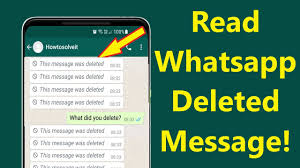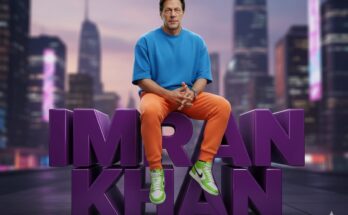Have you ever deleted an important message on WhatsApp by mistake and wished you could get it back? Whether it’s a chat from a loved one, an office conversation, or crucial shared information, losing WhatsApp messages can be stressful. Luckily, in 2025, recovering deleted WhatsApp messages has become much easier—thanks to improved backup systems, new app features, and third-party recovery tools.
In this comprehensive guide, we will show you how to recover deleted messages in WhatsApp on both Android and iPhone devices using safe and effective methods. You’ll also discover the best apps and tools available today to bring back your chats with ease.
📌 Why WhatsApp Messages Get Deleted?
Before we dive into recovery methods, let’s understand why messages get deleted in the first place:
- Accidentally deleting chats or messages
- Uninstalling WhatsApp without a backup
- Formatting your phone
- Switching devices without transferring data
- App crashes or bugs
No matter the reason, there’s still hope to recover your deleted WhatsApp messages.
✅ Method 1: Recover WhatsApp Messages from Google Drive Backup (Android)
If you’re using Android, WhatsApp automatically backs up your chats to Google Drive (if enabled).
🔧 Steps:
- Uninstall WhatsApp from your device.
- Reinstall WhatsApp from the Play Store.
- Open it and verify your phone number.
- When prompted, tap “Restore” to retrieve your chats from Google Drive.
- Wait for the process to complete, then tap Next.
🎉 Your deleted messages will be restored—if they were part of the latest backup.
💡 Tip: Go to WhatsApp > Settings > Chats > Chat Backup to check the last backup date.
✅ Method 2: Recover from Local Backup (Android Only)
If you don’t use Google Drive backup, WhatsApp stores local backup files in your device’s storage for up to 7 days.
🔧 Steps:
- Open your phone’s File Manager.
- Navigate to:
Internal Storage > WhatsApp > Databases - Find files like
msgstore.db.crypt12(this is today’s backup) or earlier backups likemsgstore-YYYY-MM-DD.1.db.crypt12 - Rename the backup you want to restore to
msgstore.db.crypt12 - Uninstall and reinstall WhatsApp.
- Tap Restore when prompted.
Note: This works only if no Google Drive backup is present.
✅ Method 3: Recover WhatsApp Messages from iCloud (iPhone Users)
If you’re an iPhone user, WhatsApp uses iCloud to back up your data.
🔧 Steps:
- Uninstall WhatsApp from your iPhone.
- Reinstall it from the App Store.
- Log in using the same phone number.
- When prompted, tap Restore Chat History.
- Wait for the process to finish.
Your chats will be restored if iCloud backup was previously enabled.
📲 Check backups:
Go to WhatsApp > Settings > Chats > Chat Backup to confirm the last backup.
✅ Method 4: Use a Third-Party Recovery Tool (No Backup Needed)
If you don’t have a backup, don’t worry. There are some reliable tools that can scan your device and recover deleted WhatsApp messages without backup.
🔥 Popular WhatsApp Message Recovery Tools (2025):
- iMyFone ChatsBack
- Dr.Fone – WhatsApp Transfer
- Tenorshare UltData
- EaseUS MobiSaver
These tools can:
- Scan your phone for deleted data
- Let you preview messages before recovery
- Export recovered chats to PC or phone
⚠️ Warning: Always use official or trusted tools to avoid malware or data loss.
✅ Method 5: Ask the Other Person to Forward the Message
If a message was deleted for you only, the other person might still have it in their chat.
Just politely ask them to forward the message or share a screenshot.
❓ Can You Recover Deleted Messages Without Backup in WhatsApp?
Yes, using third-party tools, it’s possible to retrieve deleted messages without any prior backup—but results may vary depending on how long ago the data was deleted and your device type.
🛡️ How to Avoid Losing WhatsApp Messages in Future
To prevent accidental loss of important messages:
- Enable Automatic Backups
- Android: Settings > Chats > Chat backup > Set frequency
- iPhone: Settings > Chats > Chat Backup > Auto Backup
- Use Email Chat Export for specific conversations.
- Sync with Cloud Storage apps like Google Drive or iCloud.
- Don’t Uninstall Without Backup.
📈 SEO Keywords to Rank This Article:
- how to recover deleted WhatsApp messages
- WhatsApp message recovery app
- retrieve deleted chats on WhatsApp
- recover WhatsApp messages without backup
- restore WhatsApp chat history
- best WhatsApp recovery tool 2025
📝 Conclusion
Deleting WhatsApp messages can feel like a disaster, but thanks to the power of backups and smart tools, recovery is not only possible—it’s easier than ever in 2025. Whether you use Google Drive, iCloud, or third-party apps, the right method depends on your device and backup habits.