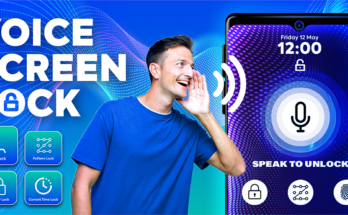In today’s world, we are constantly connected to the internet, but there are times when you may want certain apps to stay offline. Whether it’s to save data, enhance privacy, or limit distractions, using an app like Internet Guard is a great way to manage network access for specific apps. Here’s a detailed guide on how to get offline in a specific app using Internet Guard.
What is Internet Guard?
Internet Guard is a lightweight firewall application that helps you control which apps can access the internet. It works without needing root access, making it accessible to a wide range of Android users. The app gives you the ability to block internet access for both Wi-Fi and mobile data, thus allowing you to control the network usage of specific apps.
Benefits of Using Internet Guard
- Data Saving: Restricting certain apps from accessing the internet helps you conserve mobile data.
- Privacy Control: You can block apps that may collect data in the background.
- Battery Life: Some apps consume power when accessing the internet; restricting them can help save battery.
- Limit Distractions: Block apps like social media to focus better during important tasks.
Step-by-Step Guide to Get Offline in Specific Apps Using Internet Guard
- Download and Install Internet Guard
- Visit the Google Play Store and search for Internet Guard.
- Download and install the app on your device.
- Set Up Internet Guard
- Open the app and follow the initial setup instructions.
- You’ll need to enable the VPN service that Internet Guard uses to block internet access for specific apps.
- Choose Apps to Block
- Once set up, you’ll see a list of all the installed apps on your device.
- Next to each app, you’ll find two icons – one for mobile data and one for Wi-Fi.
- To prevent an app from accessing the internet, simply toggle off both icons.
- Test the App
- After blocking internet access, try opening the specific app to ensure it is no longer able to access the internet.
- You’ll notice that the app won’t load any online content, indicating that the internet connection has been successfully blocked.
- Fine-Tune Settings
- If you need to access the internet temporarily in a specific app, you can quickly toggle the switch back on.
- Internet Guard allows you to create profiles so you can easily switch between different settings for different use cases (e.g., work vs. personal).
Use Cases for Internet Guard
- Gaming: Prevent games from accessing the internet to avoid unwanted ads or data consumption.
- Privacy: Block apps that may be tracking your usage or collecting data in the background.
- Parental Control: Keep children’s apps offline to ensure they are not accessing inappropriate content.
Final Thoughts
The Internet Guard app is an excellent tool for users looking to manage their internet connectivity on an app-by-app basis. Whether you want to save data, enhance privacy, or minimize distractions, blocking internet access for specific apps can make your mobile experience more efficient.
By following this guide, you can easily get offline in specific apps with just a few taps.