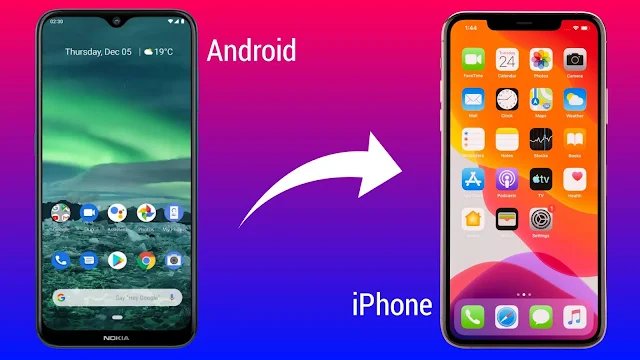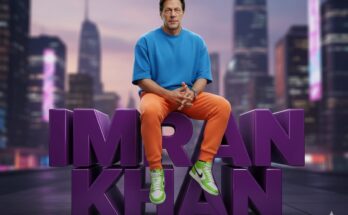Transform Your Android Phone into an iPhone with the iOS 17 Launcher
Introduction
Many Android users love the functionality and customization of their devices but are curious about the sleek, minimalistic design of Apple’s iOS. If you’re an Android user interested in experiencing the iPhone look without switching devices, an iOS 17 Launcher might be the perfect solution. With the iOS 17 Launcher, you can easily mimic the aesthetic of Apple’s latest software update, giving your Android phone a fresh, iPhone-like feel.
In this guide, we’ll walk you through the key features of the iOS 17 Launcher, how to install it, and some tips to make the most of this transformation on your Android device.
Why Choose an iOS Launcher for Android?
An iOS Launcher for Android, like the iOS 17 Launcher, does more than just change the wallpaper. It completely transforms your device’s interface, offering:
- Authentic iPhone Layout: Mimics the iOS 17 layout, with its new grid layout, widgets, and minimalist design.
- Seamless Customization: Gives you the freedom to customize icons, notifications, and widgets as you like.
- Efficient Control Center: Experience a look-alike Control Center for quick access to essential features like Wi-Fi, Bluetooth, and Brightness.
- App Library: An organized way to keep all apps categorized in one place.
- Lock Screen: Replicates the iOS 17 lock screen, giving your Android the latest iPhone vibes.
How to Install the iOS 17 Launcher on Your Android Phone
Here’s a step-by-step guide to setting up the iOS 17 Launcher on your Android device:
Step 1: Download the iOS 17 Launcher App
- Go to the Google Play Store.
- Search for “iOS 17 Launcher”. Popular options include Launcher iOS 17, Phone 17 Launcher, or Launcher iOS 17 – Control Center.
- Select the app, read reviews, and ensure it’s from a reliable developer.
- Tap Install to download the launcher.
Step 2: Set the Launcher as Default
After installation:
- Open the iOS 17 Launcher.
- The app will ask for permissions to access various features. Grant necessary permissions to allow the launcher to function correctly.
- Tap Set as Default to enable the iOS 17 Launcher on your Android phone.
Step 3: Customize the Settings
Once the launcher is activated:
- Customize your Wallpaper to replicate the iOS experience.
- Arrange apps into the App Library for a more organized interface.
- Adjust icon shapes, widgets, and even the Control Center based on your preferences.
Key Features of iOS 17 Launcher on Android
The iOS 17 Launcher offers many exciting features that make it feel close to the real iOS experience. Here’s what you can expect:
- iPhone-Style Home Screen
- It replicates the iPhone’s grid-style layout, allowing you to enjoy an iOS 17-inspired home screen on your Android phone.
- Control Center Access
- With a swipe, you can open the Control Center, just like on an iPhone. Toggle settings like brightness, volume, Wi-Fi, Bluetooth, and flashlight easily.
- Smart Widgets
- Place widgets on your home screen and customize them as you like. With iOS 17 Launcher, your Android phone can have widgets that are similar to Apple’s renowned widget designs.
- App Library
- Organize your apps by category in the App Library. This feature enables a cleaner home screen while keeping your frequently used apps within easy reach.
- Notification Center
- Enjoy a smoother, more organized notification panel that mimics the latest iPhone look. Access notifications with a swipe down from the top of the screen, and control how they are displayed.
- Lock Screen Design
- With this launcher, your lock screen will resemble the new iOS 17 lock screen, offering a consistent iPhone aesthetic right from when you pick up your phone.
Pros and Cons of Using an iOS 17 Launcher
Pros
- Provides a high-quality iOS experience without needing to buy an iPhone.
- Easy to install and remove if you change your mind.
- Many options for customization to fit your style.
Cons
- Might impact performance on older devices.
- Some features are limited due to the Android operating system.
- Ads or in-app purchases are sometimes present in free versions of iOS launchers.
Tips to Enhance Your iOS 17 Experience on Android
- Install Additional iOS-Style Apps
- Apps like iMusic and iMessage look-alike apps can enhance your iPhone-like experience.
- Explore Customization Options
- Spend some time tweaking widgets, wallpapers, and icon sizes to make the most out of your iOS 17 Launcher.
- Disable Android’s Default Home Launcher
- To avoid accidental switching, disable or hide your default Android launcher so that your device always opens with the iOS 17 Launcher.
- Keep Your Launcher App Updated
- iOS 17 Launchers frequently release updates to improve functionality and appearance. Check for updates regularly on the Google Play Store.
Frequently Asked Questions (FAQ)
Q1: Does the iOS 17 Launcher affect phone performance?
A: The launcher is designed to be lightweight but may use more RAM on older Android models. For best results, try it on devices with at least 3 GB of RAM.
Q2: Is my data secure with the iOS 17 Launcher?
A: Most iOS 17 Launchers from reputable developers are safe to use, but always review permissions before installation.
Q3: Can I uninstall the iOS 17 Launcher easily?
A: Yes, you can uninstall it from your settings or directly from the Google Play Store.
Conclusion
The iOS 17 Launcher allows Android users to get a taste of the Apple experience without leaving the Android ecosystem. Whether you’re curious about iOS or just want to try something different, the iOS 17 Launcher is a fun and easy way to bring a new look to your phone. Enjoy the latest in Apple design trends and interface layouts on your Android device—without the need to switch platforms!