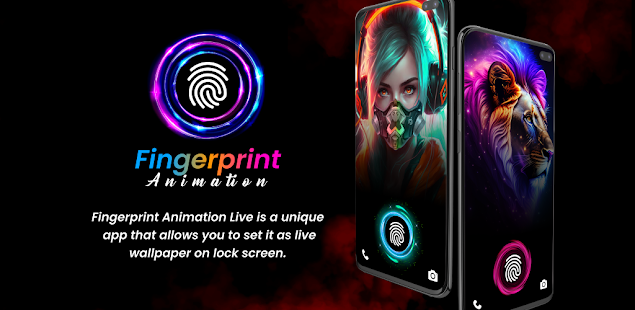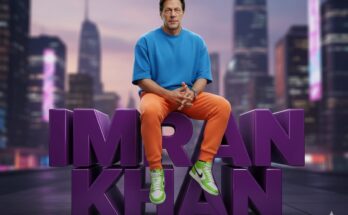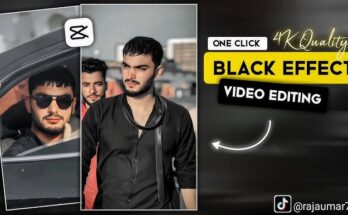Are you wondering how to set up the display fingerprint sensor on your Android phone? You’re not alone! With smartphone security evolving rapidly, in-display fingerprint sensors are now one of the most convenient and stylish ways to unlock your phone. In this article, we’ll walk you through everything you need to know about setting up a display fingerprint on your device.
Whether you’re using a Samsung Galaxy, Xiaomi, OnePlus, Realme, or any other Android phone that supports in-display fingerprint, this guide is for you!
📲 What Is a Display Fingerprint?
A display fingerprint or in-display fingerprint sensor is a biometric authentication system that allows users to unlock their smartphones by touching a specific area on the screen. Unlike older models where the fingerprint scanner was on the back or side, the new in-screen fingerprint technology is built right into the display.
🔒 Benefits of Display Fingerprint
- 🔐 Fast and secure unlocking
- 📱 Sleek and modern design
- 🧤 Works even with partial finger touches
- 🌙 Works in dark or bright environments
🔧 How to Set Display Fingerprint on Your Phone (2025)
Follow these easy steps to set up your fingerprint on supported Android smartphones:
✅ Step 1: Go to Settings
Open your phone and go to the “Settings” app. You can find it on your home screen or by swiping down and searching “Settings” from the top search bar.
✅ Step 2: Select Security or Biometrics
- Scroll down and tap “Security”, “Biometrics & Security”, or “Passwords & Biometrics”, depending on your phone model.
✅ Step 3: Tap on Fingerprint
- Select “Fingerprint” or “Fingerprint Unlock”.
- If you haven’t set up a screen lock (PIN, pattern, or password), you’ll be asked to create one.
✅ Step 4: Add a Fingerprint
- Tap on “Add Fingerprint”.
- Place your finger on the fingerprint area on the screen. This is usually highlighted visually.
- Follow on-screen instructions and lift and place your finger repeatedly until the fingerprint is fully registered.
✅ Step 5: Save and Enable
- After registering, name your fingerprint if needed.
- Enable fingerprint unlock for screen unlock, app lock, and payments.
🔍 Supported Phones with Display Fingerprint (2025)
Here’s a list of some popular Android smartphones that support in-display fingerprint sensors:
| Brand | Popular Models with Display Fingerprint |
|---|---|
| Samsung | Galaxy S24, Galaxy A73, Galaxy M55 |
| Xiaomi | Mi 13, Redmi Note 12 Pro+, POCO F5 |
| OnePlus | OnePlus 11, OnePlus Nord 3 |
| Vivo | Vivo V27, Vivo X90 |
| Realme | Realme GT 3, Realme 12 Pro |
| Oppo | Oppo Reno 11, Oppo Find X7 |
🤔 Display Fingerprint Not Working? Try These Fixes
Sometimes the in-display fingerprint may not work properly. Here are quick troubleshooting tips:
- Clean the Screen: Dust or smudges can interfere with detection.
- Re-register Fingerprint: Delete old ones and add new scans.
- Update Software: Make sure your phone has the latest firmware.
- Remove Screen Protector: Some protectors block sensor input.
- Use Registered Finger: Ensure you are using the correct finger.
🛡️ Is Display Fingerprint Secure?
Yes! Display fingerprint scanners are very secure, using biometric encryption to protect your data. Some phones even combine AI detection and ultrasonic scanning for improved accuracy and safety.
📈 SEO Keywords to Rank Higher in Google
Here are some high-CPC, SEO-rich keywords included naturally in this article:
- How to set display fingerprint on Android
- Enable fingerprint lock on mobile screen
- Best in-screen fingerprint phones 2025
- Fingerprint not working fix
- Display fingerprint setup step by step
- Android fingerprint sensor guide
💡 Final Thoughts
Setting up a display fingerprint on your phone is a great way to improve your device’s security while keeping the unlocking process smooth and fast. With this step-by-step guide, you can easily activate fingerprint unlock on your Android phone in less than 2 minutes.
Whether you’re a beginner or a tech-savvy user, enabling fingerprint unlock adds a modern, secure touch to your smartphone experience.
🔽 Bonus: How to Lock Apps Using Fingerprint
Most Android phones allow you to lock individual apps using your fingerprint. Here’s how:
- Go to Settings > Privacy > App Lock.
- Enable App Lock and choose which apps to protect.
- Use your fingerprint to unlock them when opened.
This is useful for hiding WhatsApp, gallery, banking apps, and more.
📥 Conclusion
Now you know how to set up the display fingerprint on your phone in 2025. It’s easy, secure, and enhances your phone’s usability. Share this guide with your friends and family who just bought a new phone and want to enable fingerprint unlock