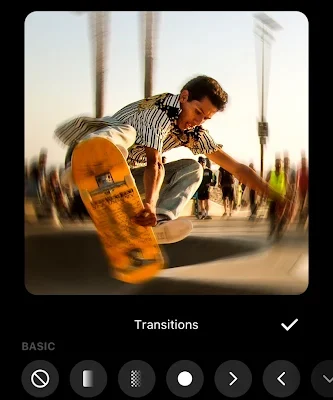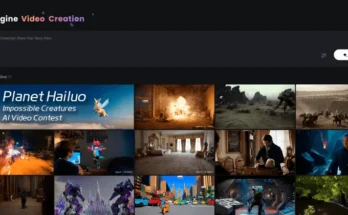In today’s digital world, creativity is key to making your content stand out. One effective way to do this is by transforming static images into dynamic videos. Merging two pictures into a video can create a captivating visual experience, perfect for social media, presentations, or personal projects. Here’s how you can do it:
Why Create Videos from Pictures?
- Engagement: Videos are more engaging than static images, often capturing more attention on social media platforms.
- Storytelling: Merging two pictures allows you to tell a story or convey a message that a single image might not capture.
- Versatility: Picture-to-video transformations can be used in slideshows, promotional content, or personalized gifts.
Tools for Merging Pictures into Video
There are numerous apps and software available that make it easy to merge pictures into videos:
- Adobe Premiere Pro: A professional-grade video editing software that offers advanced tools to create stunning videos from images.
- iMovie (Mac/iOS): A user-friendly tool for Apple users that allows simple merging of photos with transitions, music, and effects.
- Filmora: A versatile tool that provides both beginners and professionals with the ability to create polished videos from images.
- KineMaster (Mobile): A powerful mobile app with a range of editing tools, perfect for creating videos on the go.
- Animoto: An online platform that offers pre-made templates to quickly turn your photos into professional-looking videos.
Step-by-Step Guide to Creating a Video from Two Pictures
- Choose Your Images: Start by selecting two high-quality images that you want to merge. Ensure they are relevant and complementary to each other.
- Select Your Tool: Choose a tool that fits your skill level and the complexity of your project.
- Import the Images: Upload your selected images into the video editing software.
- Arrange the Sequence: Place the images in your desired sequence on the timeline. You can choose to have them appear one after the other or use a split-screen effect.
- Add Transitions: Smooth the transition between the two images by adding effects like fades, zooms, or swipes. This will make the transition more visually appealing.
- Incorporate Music: Adding a background score can elevate your video. Choose music that matches the tone and mood of the images.
- Include Text or Effects: Enhance the narrative by adding text overlays, captions, or additional visual effects.
- Preview and Edit: Before finalizing, preview the video to ensure everything flows seamlessly. Make any necessary adjustments.
- Export the Video: Once satisfied, export the video in your desired format. Most tools offer options to export in different resolutions and formats, making it easy to share on various platforms.
Tips for a Stunning Video
- Keep it Simple: Don’t overcrowd your video with too many effects. Simplicity often leads to a more professional look.
- Focus on Quality: Use high-resolution images to avoid pixelation in the final video.
- Match the Mood: Ensure that the music and effects align with the theme and emotion of your images.
Applications of Picture-to-Video Transformations
- Social Media Content: Use picture-to-video techniques to create eye-catching posts or stories on platforms like Instagram and Facebook.
- Presentations: Enhance business presentations by incorporating videos made from relevant images.
- Personal Projects: Create memorable videos for special occasions like weddings, anniversaries, or birthdays by merging meaningful photos.
Conclusion
Merging two pictures into a video is a simple yet powerful way to create engaging content. Whether you’re looking to tell a story, showcase a project, or simply add a creative touch to your visuals, turning static images into dynamic videos can make a significant impact. With the right tools and a bit of creativity, you can produce stunning videos that resonate with your audience.