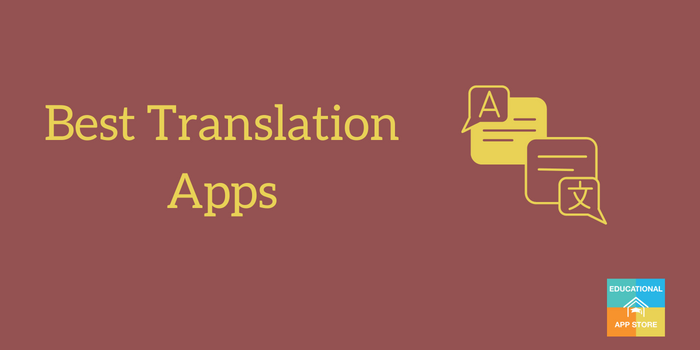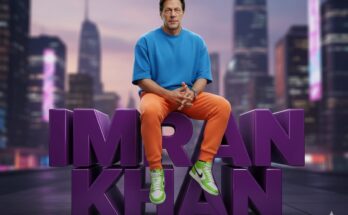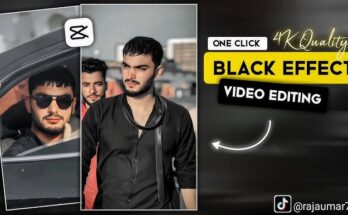In today’s globalized world, breaking language barriers is crucial for smooth communication. Google’s Tap to Translate Screen feature is a game-changer for those who frequently interact with foreign languages. Whether you’re a traveler, a student, or a professional, this feature ensures you can translate text seamlessly without switching apps.
This article delves into what the Tap to Translate Screen feature offers, how to use it, and its benefits. We’ll also provide tips to optimize your experience and highlight why it’s a must-have tool for everyone.
What is Tap to Translate Screen?
Tap to Translate Screen is an intuitive translation feature available in apps like Google Translate, designed for Android devices. It allows users to translate text on their screen directly without the need to copy-paste content into the translator app. This feature supports a vast array of languages, making real-time translation more accessible than ever.
Key Features of Tap to Translate Screen
- Instant Translation: Translate text in any app with just a tap.
- Multiple Language Support: Supports over 100 languages for accurate translations.
- Offline Mode: Use the feature even without an internet connection (download language packs beforehand).
- Cross-App Usability: Works seamlessly across messaging apps, browsers, and social media platforms.
- Simple Interface: User-friendly design ensures effortless usage.
How to Enable Tap to Translate Screen
Follow these steps to activate the feature on your Android device:
Step 1: Download Google Translate
Ensure the Google Translate app is installed on your device. You can download it for free from the Google Play Store.
Step 2: Open Settings in Google Translate
- Launch the app.
- Tap on the menu icon (three horizontal lines) in the top-left corner.
- Select Settings.
Step 3: Enable Tap to Translate
- In the settings menu, tap on Tap to Translate.
- Toggle the Enable Tap to Translate switch to ON.
Step 4: Grant Permissions
Grant the required permissions for the feature to work, such as allowing it to display over other apps.
Using Tap to Translate Screen
Step 1: Highlight Text
- Open any app or webpage.
- Highlight the text you want to translate.
Step 2: Tap on the Translate Bubble
- After highlighting, tap on the Google Translate bubble that appears.
- View the translated text in a pop-up window without leaving the current app.
Step 3: Adjust Settings if Needed
You can change the language pair or edit the text directly in the translation window.
Benefits of Tap to Translate Screen
- Time-Saving: No need to switch between apps or copy-paste text repeatedly.
- Enhanced Productivity: Ideal for professionals managing multilingual communications.
- User Convenience: Works seamlessly for both casual and professional use.
- Offline Usability: Helps travelers and students even in areas without internet access.
- Global Accessibility: Perfect for understanding foreign articles, messages, or instructions instantly.
Tips for Optimizing Tap to Translate Screen
- Download Offline Language Packs: Avoid translation delays by downloading frequently used languages for offline use.
- Customize Translation Bubble Settings: Adjust the bubble’s visibility to avoid distractions.
- Keep the App Updated: Regular updates ensure access to the latest features and bug fixes.
- Practice Privacy Caution: Avoid translating sensitive content on shared or public devices.
Why Choose Tap to Translate Screen Over Other Translation Tools?
While many translation apps exist, Tap to Translate Screen stands out due to its real-time integration, ease of use, and compatibility across multiple apps. Unlike traditional methods requiring manual input, this feature delivers instant results with minimal effort.
FAQs About Tap to Translate Screen
1. Is Tap to Translate Screen available for iOS devices?
Unfortunately, the feature is primarily designed for Android devices. However, iOS users can explore alternatives within the Google Translate app.
2. Does it work with images or screenshots?
For image-based translations, you can use Google Translate’s Camera Translate feature.
3. Is the feature free to use?
Yes, Tap to Translate Screen is entirely free. However, some advanced features may require an internet connection.
4. Can I disable the feature anytime?
Yes, you can disable it by toggling off the Enable Tap to Translate option in the settings menu.
Conclusion
The Tap to Translate Screen feature is an indispensable tool for anyone navigating a multilingual world. Whether you’re reading foreign blogs, chatting with international friends, or working on global projects, this feature ensures smooth communication with minimal effort.
Don’t let language barriers hold you back! Enable Tap to Translate Screen today and experience the convenience of real-time translation at your fingertips.