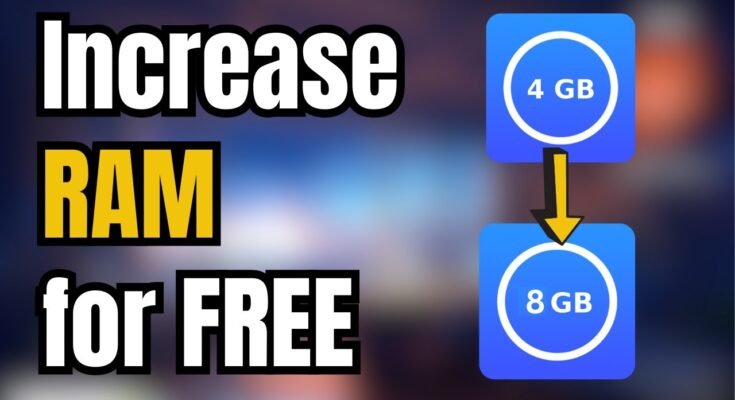In today’s tech-driven world, maximizing device performance is crucial. Whether you’re a power user or just someone who likes to keep things running smoothly, SWAP files can greatly improve your Android device’s memory handling. You don’t even need root access to do it. In this guide, we’ll explore what a SWAP file is, how it works, and how you can create one without rooting your device.
What is a SWAP File?
A SWAP file is a dedicated section of a device’s storage (usually the internal or external memory) that’s used as virtual RAM when your physical RAM runs out. It’s similar to a computer’s paging file, where inactive parts of apps and processes are temporarily moved to this storage to free up active RAM. This keeps your device from slowing down or freezing when running multiple applications at once.
Key Benefits of Using a SWAP File
- Enhances Multitasking: SWAP files allow you to run multiple apps without experiencing performance lags.
- Prevents Freezing and Crashing: By providing more memory space, your device is less likely to freeze or crash under heavy loads.
- No Root Required: Some apps and methods allow you to create a SWAP file without having to root your device.
- Prolong Device Lifespan: SWAP helps your device operate smoothly, extending the longevity of your hardware by reducing the strain on RAM.
How Does SWAP Work?
SWAP files act as an overflow area when your physical RAM (Random Access Memory) becomes fully occupied. Instead of forcing applications to close or becoming unresponsive, the device transfers less critical parts of memory to the SWAP file. When needed, the device retrieves that data back into the RAM. This dynamic back-and-forth process improves the overall efficiency of your device.
Do You Need Root Access to Create a SWAP File?
In earlier versions of Android, creating a SWAP file required rooting your device, which voided warranties and came with security risks. Today, thanks to certain apps and innovations, you can create a SWAP file on most Android devices without the need for root access. This makes it accessible to a wider audience of users.
Root vs. No Root SWAP Creation
- Root Access: Gives you more control, but comes with risks like voiding your warranty or exposing your device to malware.
- No Root Access: Safer for regular users and does not involve modifying system files.
For the purposes of this guide, we will focus on how to create a SWAP file without rooting your device.
Preparing Your Device for SWAP File Creation
Before you dive into creating a SWAP file, there are a few things you need to ensure for optimal performance:
1. Free Up Storage Space
Creating a SWAP file requires additional storage. Ensure you have enough space on your device. Ideally, you should aim for 1-2GB of free storage for the SWAP file.
2. Use a High-Speed SD Card
If your phone supports an SD card, it’s recommended to use a high-speed (Class 10 or UHS-1) SD card. A slow SD card can reduce the effectiveness of the SWAP file and result in performance lags.
3. Battery Considerations
Running SWAP can increase battery consumption. Ensure your device is charged, or plug it in while setting up the SWAP file.
Creating a SWAP File on Your Device (No Root)
Now that you’ve prepared your device, it’s time to create the SWAP file. We’ll use a third-party app for this purpose. One of the best tools available is SWAP – No ROOT.
Step-by-Step Guide: Using the SWAP – No ROOT App
Step 1: Download and Install the App
- Go to the Google Play Store and search for “SWAP – No ROOT.”
- Download and install the app on your Android device.
Step 2: Open the App and Configure Settings
- Launch the app.
- You will see an option to create a SWAP file. Tap on it to proceed.
- You can choose the size of the SWAP file. It’s generally recommended to create a SWAP file between 512MB and 2GB, depending on your available storage.
Step 3: Select the Storage Location
- Choose whether you want the SWAP file to be created on your device’s internal storage or an external SD card.
- If you have an SD card, select it as the preferred location.
Step 4: Create the SWAP File
- Once you’ve selected the storage location, tap “Create.”
- The app will begin creating the SWAP file, which may take a few minutes depending on the size of the file.
Step 5: Activate the SWAP File
- After the SWAP file is created, go back to the app’s main menu.
- You’ll see an option to activate the SWAP file. Tap on it to start using the SWAP memory.
Step 6: Test Device Performance
- After activating the SWAP file, use your device as you normally would and see if there is an improvement in performance, especially when multitasking.
Monitoring and Managing Your SWAP File
Once you’ve created and activated your SWAP file, it’s essential to keep an eye on how it’s being used to ensure optimal performance.
1. Check SWAP File Usage
Some apps, like SWAP – No ROOT, provide insights into how much of the SWAP file is being used. This can help you understand whether the size of the file is sufficient or if you need to create a larger one.
2. Delete or Resize the SWAP File
If you find that the SWAP file is too small or taking up too much space, you can easily delete or resize it using the same app. To delete, simply go to the app’s settings and find the option to remove the SWAP file.
3. Adjust the File Size
If the SWAP file is being fully utilized, you might want to increase its size for better performance. On the other hand, if it’s barely being used, consider reducing its size to free up storage.
Best Practices for Optimizing Your SWAP File
Here are some tips to ensure your SWAP file works efficiently and doesn’t cause any issues:
1. Keep Your SWAP File at a Moderate Size
While it might be tempting to create a large SWAP file, keep it reasonable—between 1-2GB for most devices. Creating an overly large SWAP file can lead to slower performance.
2. Use SD Cards with Higher Speed Ratings
As mentioned earlier, if you’re using an external SD card for SWAP, opt for a high-speed card to avoid performance bottlenecks.
3. Don’t Overload Your Device
Remember that a SWAP file is not a replacement for physical RAM. Don’t try to run too many high-memory applications simultaneously, as this can still overwhelm your device.
4. Monitor Battery Usage
Using a SWAP file can increase battery consumption. Make sure to monitor your device’s battery health and charge your device regularly.
5. Regularly Clear Cache
Clearing your app cache can free up more physical RAM, reducing the need to use the SWAP file.